LearnDash is the best WordPress solution for creating, managing and even selling your courses. You can easily manage courses, assignments, advanced quizzes, lesson timers, access expiration and much more.
In this article, you will find:
- LearnDash overview;
- Basic settings;
- How to create a new course.
If you need to create a learning management system for your website, this article will help you.
LearnDash overview
Don’t worry if you don’t know anything LearnDash – I am going to present it to you now.
The LearnDash plugin is built based on wide learning industry’s experience. It is used by major universities and entrepreneurs.
It is the best solution not only for educational institutions, CEU training organisations, non-profits but also for developers with clients who want a learning management system built on WordPress.
LearnDash has tonnes of features:
- Multi-Tier Courses: You can handle lessons, topics, quizzes, and categories.
- Sell Courses: You can set a one-time price or a periodical payment.
- Certificates & Points: You can create custom certificates and points for course activities.
- Advanced Quizzing: You are presented 7 question types and a lot of related functions.
- Expire Access: You can remove access to a course if it is sold, for example, for 30 days.
- Manage Assignments: You can comment on and approve submitted assignments.
- Dynamic Forums: It is possible to add private or public forums to courses.
- Lesson Timers: You can set a minimum amount of time that must be spent per lesson.
- Flexible Prerequisites: Courses, lessons, and quizzes can be based on prerequisites.
- User Profiles: Users are able to track their activity at the front end.
- Multi-Site Compatibility.
LearnDash basic settings
So, if you have decided that LearnDash is the right plugin for you, you can go to its price page and select the plan that you prefer.
After you have purchased it, you will receive many emails. In one of those emails, you will find a download link. Download the plugin to your PC. After that, in your WordPress Dashboard, go to Plugins > Add new > Upload plugin – to upload and activate it.
Now that the plugin has been activated, you have to configure licence settings as shown in the image below (you can find your credentials in one of the emails that you have received):
Finally, if you have decided to sell your courses, you have to fill in PayPal information:
Create a new course
You can view the course as a container: inside the course, you can insert lessons, quizzes, assignments, and certificates.
Before creating the content of your learning management system, I suggest you to familiarise yourself with the best practices reported by the authors of LearnDash (you can read the article only if you have logged in to the support area).
If you have already read it, or everything is clear to you, we can now create a Spanish Course.
So, go to LearnDash LMS > Course > Add new, and enter a title and a description of your course.
Now, you have to fill in Course Options. Most of them are autoexplicative, so I will show you just a few less intuitive ones, like:
- Course Materials: This field accepts HTML markup, so you can fill it in this way:
- Course Price Type:
- Open: The course is free, and users do not have to register in order to access it. This option can also be used if you have decided to manage access to courses with a third party membership plugin.
- Free: The course is free, but the user is required to register and log in to access the content.
- Buy Now: The user is required to purchase the course in order to access its content. LearnDash provides a built-in PayPal integration – remember to set it before starting to sell your courses.
- Recurring: It is used to charge recurring payments using PayPal.
- Closed: If a course is closed, only the admin can manually assign access to users.
- Course Prerequisites: You can use it if, before starting this course, a user has to complete another course.
- Disable Lesson Progression: By default, a user is required to complete lessons and quizzes in a certain pre-established order. If you check this, the student will be able to open lessons and quizzes without taking care of the order.
Conclusion
If you think that LearnDash is the plugin that you are searching for, I would also recommend you Woffice – our WordPress theme for companies and educational institutions. It is completely compatible with LearnDash. You can see an example in the “Demo School”.
I hope this article has been helpful. If you like it and/or LearnDash, you can let me know in the comments – and I will prepare a small series of articles about LearnDash.
Index
- LearnDash: The best plugin for creating a learning management system in WordPress
- Create and sell courses on a WordPress site using LearnDash
Comments 4
Comments are closed.
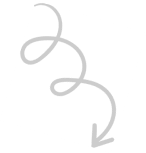




![Employee Intranet Portal – 6 Easy Steps to Build It [Office Communication]](https://woffice.io/wp-content/uploads/2025/03/Employee-intranet-for-office-communication.jpg?lm=67E86396)
Hi Antonio-
I wanted to thank you for writing about LearnDash and for your kind words about what it is we are doing.
We really take user feedback seriously, making LearnDash really a product of the people using it.
Thanks again!
Kindly,
Justin
Hi Jusin,
I have to thank you for your comment and for your hard work with LearnDash, it is really a great plugin and we are happy to have found and included it in Woffice theme!
Hi Antonio,
My question is can any member who are registered in the site can able to create the course’s and sell them using LMS plugin , or only the admin that’s we only will create the courses and sell it
Hello there,
You can do that using this addon which is compatible with Woffice :
http://www.learndash.com/work/front-end-course-creation/
Best regards
2F