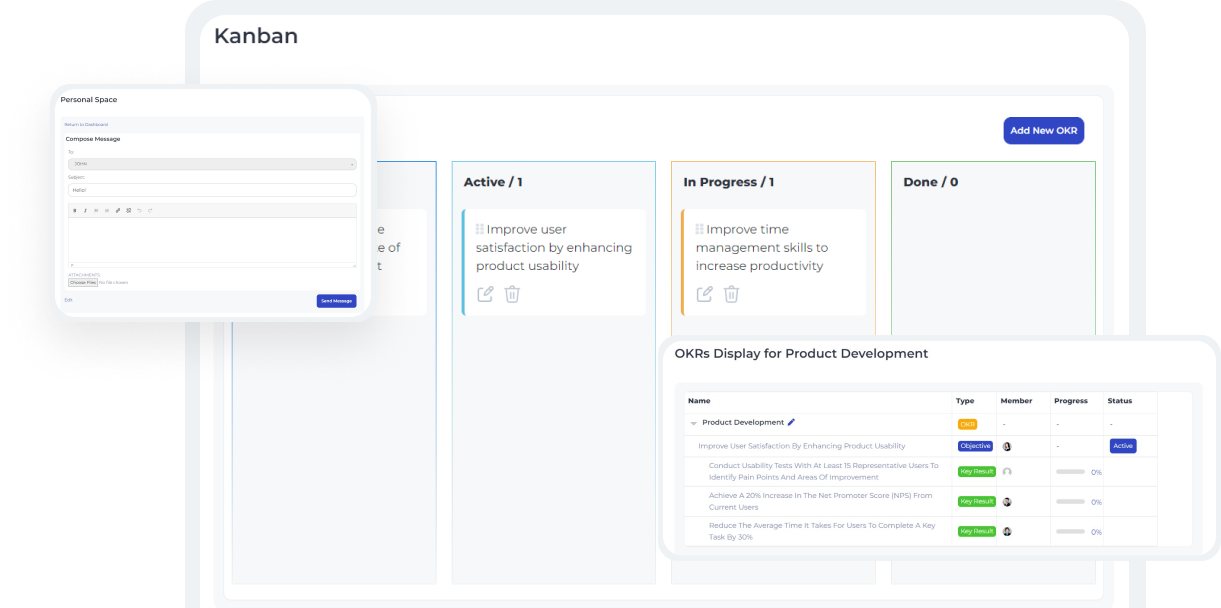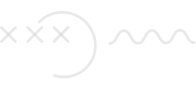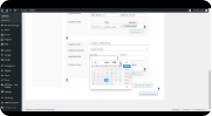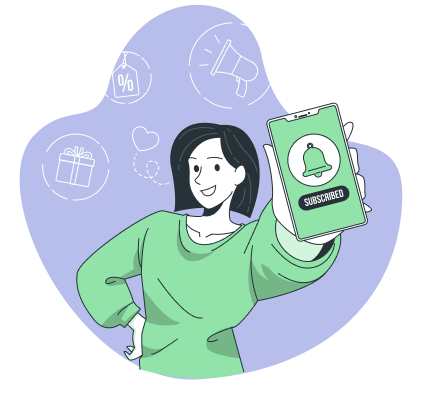36 Sales
Advantages
- Organize your documentation effortlessly for both customers and the team.
- Easily document your products or services by building multiple independent knowledge bases.
With the right tools, it’s not difficult to integrate docs to wiki into your Woffice WordPress site. It helps you organize information better in one central stage, offers self-help resources to your customers, and enhances your team’s engagement.
Purchase Docs To Wiki
1 Year of Support
We’re active for any support issues and feature suggestions. Get in touch and let us know how we can help.
Money-back Guarantee
We offer a 14 days money-back guarantee. If you’re not satisfied with our product & services, you can get your money back - no questions asked.
Detailed Documentation
Complete documentation to learn how to setup everything around Woffice Products.
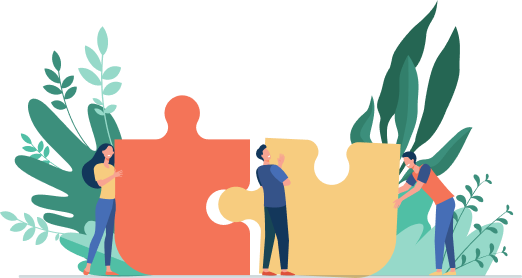
Already trusted by
15289+ organizations
organizations
#1 multipurpose WordPress theme for your intranet/extranet
Powerful Features
With our powerful features, you can manage your workflow, and collaborate with team members, all in one place.
5 Star Rating
Our innovative 5-star solutions are designed to streamline business processes and improve your team’s productivity.
Friendly Support
At our Woffice SaaS solutions, we believe that providing friendly support is just as important as delivering a quality product.
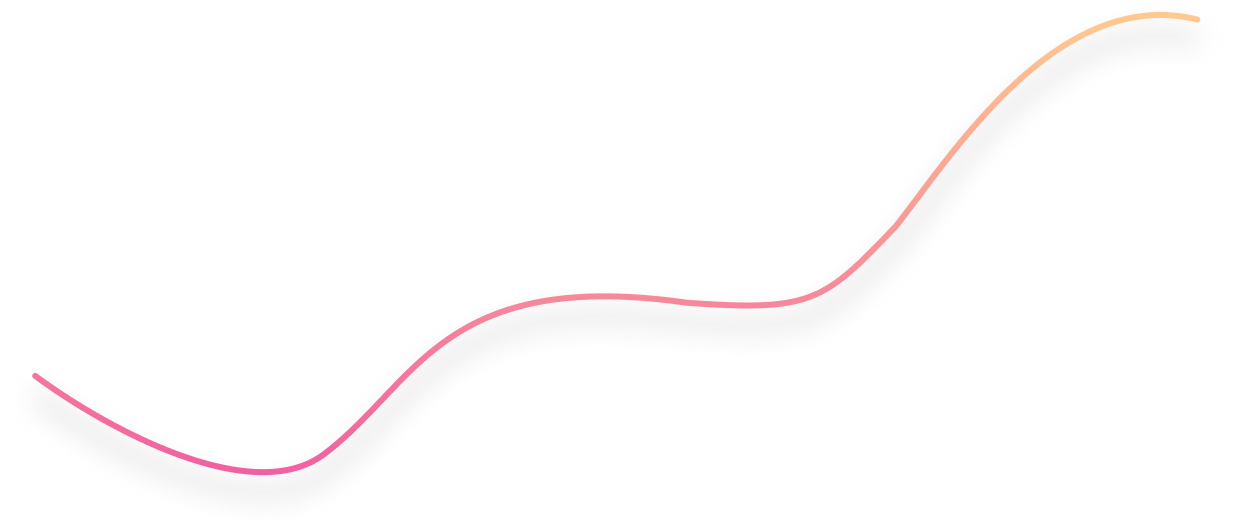
Create Docs to Wiki Post
Create new Docs to Wiki title by navigating to Docs to Wiki> Add New within your WordPress Dashboard. Set a title and description for your Docs to Wiki post and Publish it.
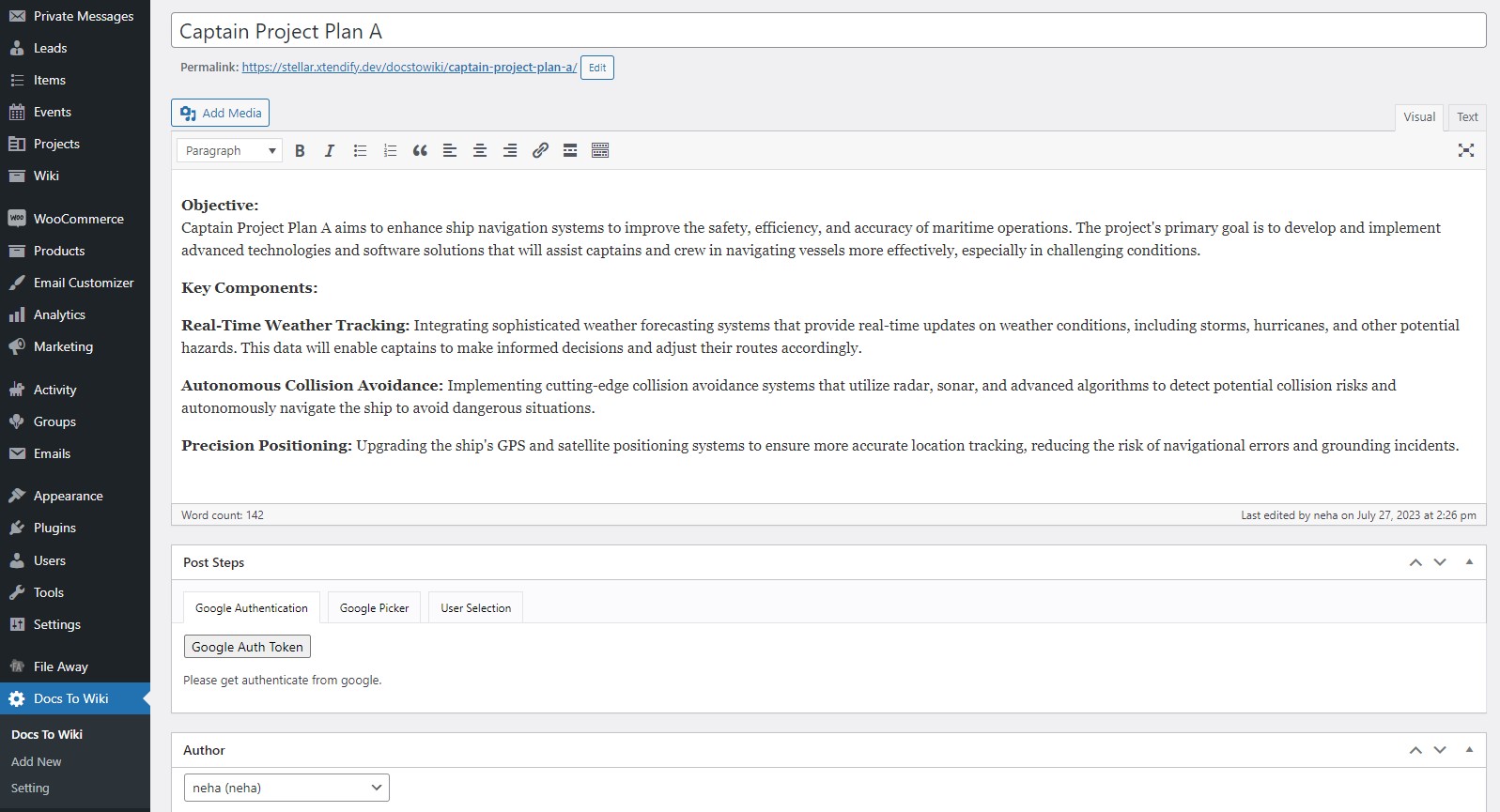
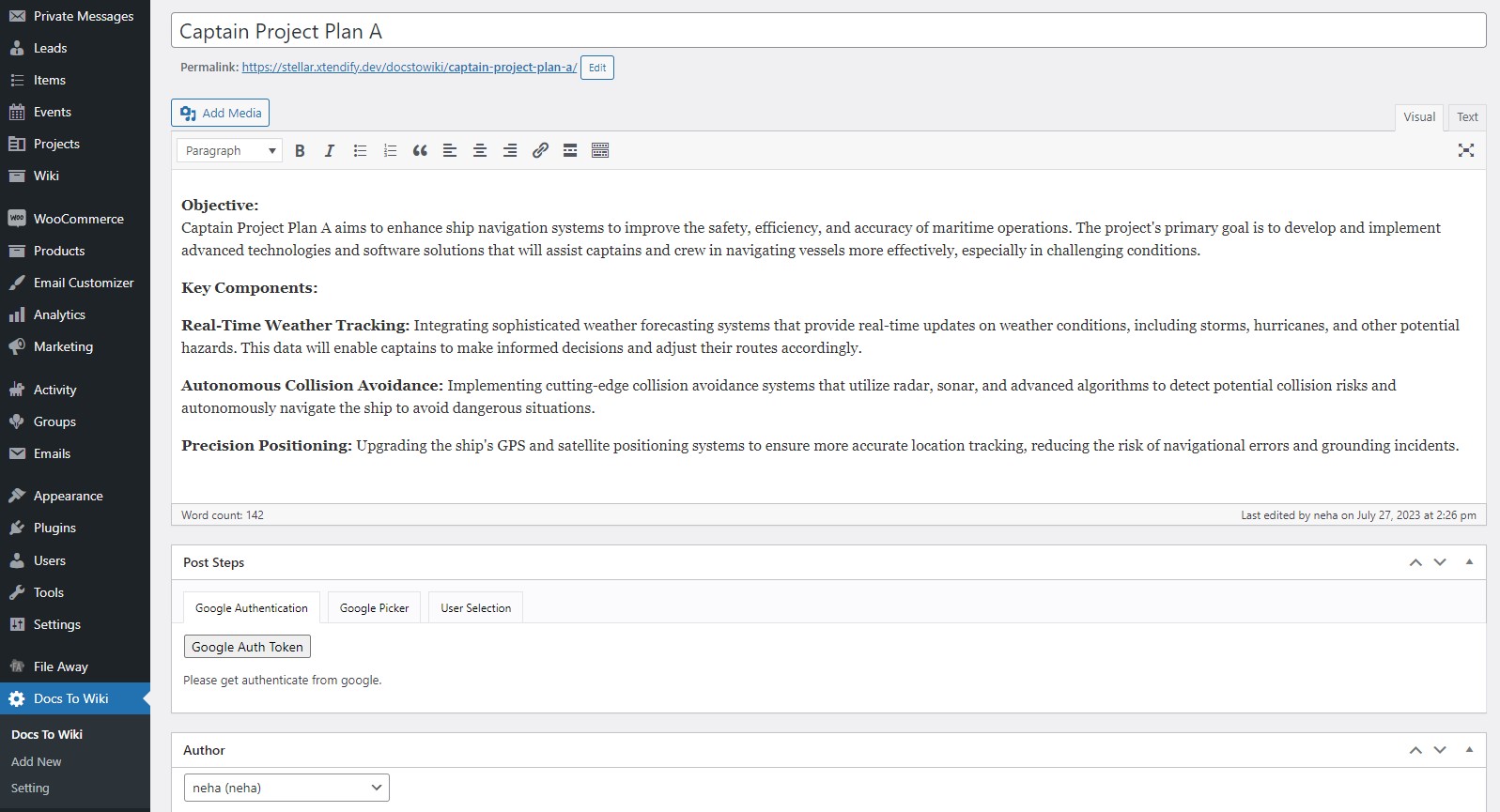
Authenticate with Google
Now, navigate to the Google Auth Token tab and authenticate with Google by allowing the site to access your Google account. Click the Google Picker tab and select your drive folder to be displayed on Docs to Wiki page. With that, you can enjoy customized user selection as well!
Display Docs to Wiki
You can display files of any type within your Docs to Wiki display page. Whatever is present in your Google Drive folder that you’ve selected will be displayed right above the page.
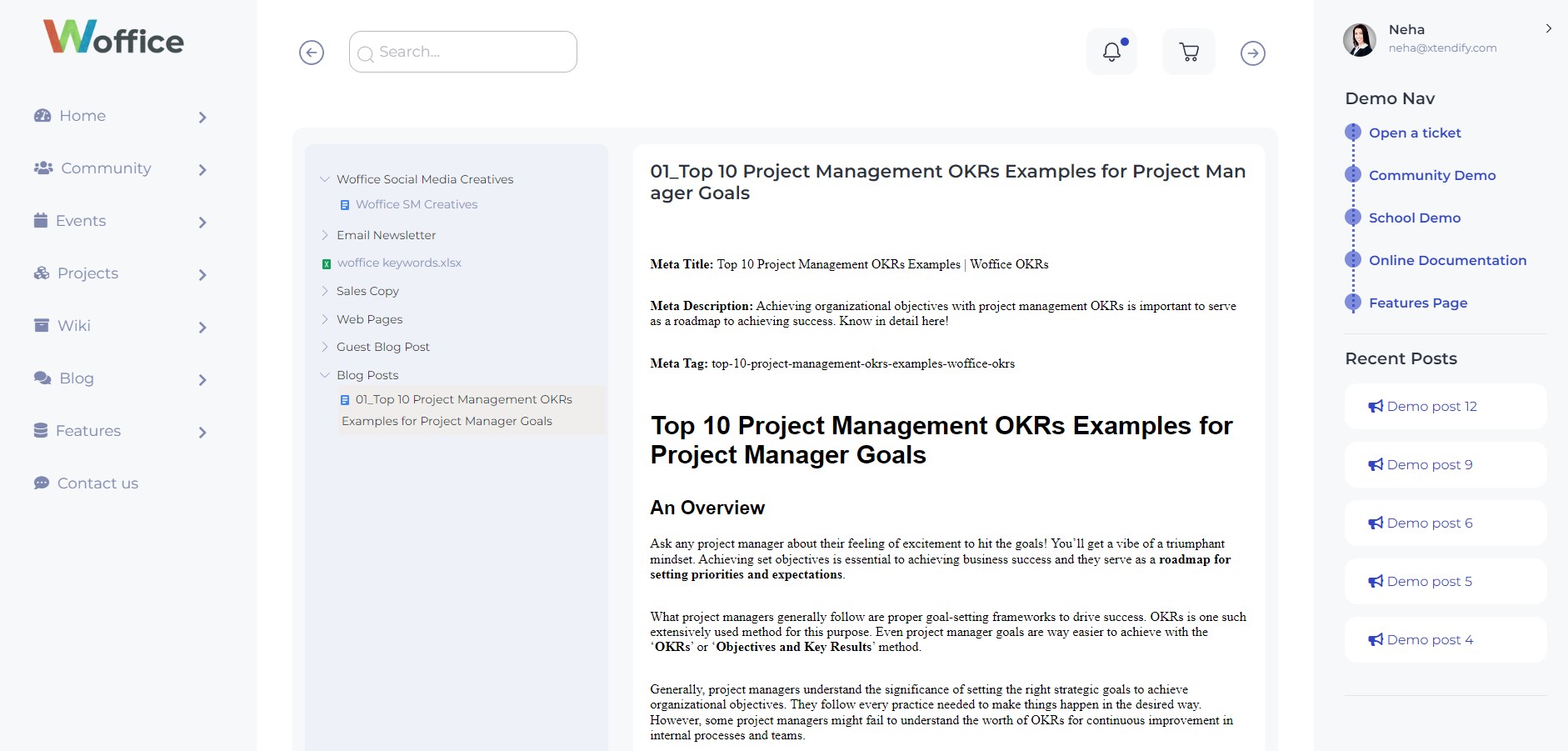

What’s Included In The Project Management Bundle?