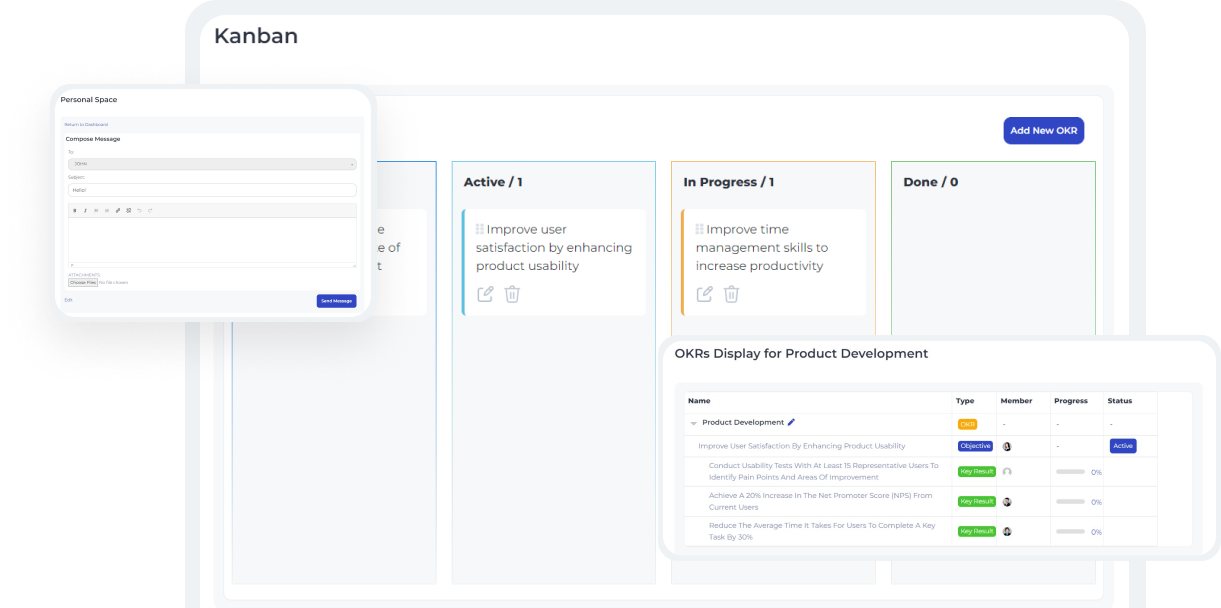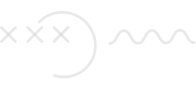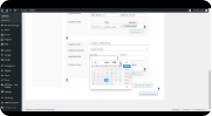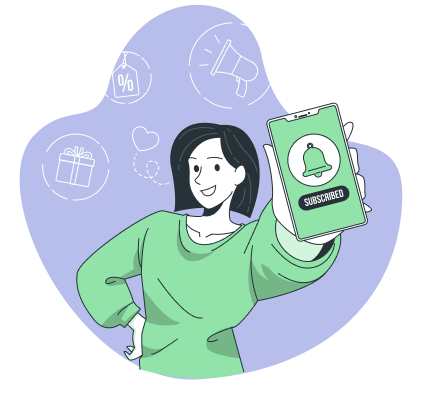30 Sales
Advantages
- Provides your team with a wider perspective, enabling them to zoom out and observe the various stages taking place.
- Project managers can now easily review and update with a simple, and user-friendly interface.
- Helps you be proactive in identifying any potential obstacles or prerequisites prior to commencing your project.
The timeline plugin provides a clear picture of the project, helps in identifying potential roadblocks, and allows you to adjust the schedule accordingly. You can also set realistic project milestones and deadlines.
Purchase Woffice Timeline
1 Year of Support
We’re active for any support issues and feature suggestions. Get in touch and let us know how we can help.
Money-back Guarantee
We offer a 14 days money-back guarantee. If you’re not satisfied with our product & services, you can get your money back - no questions asked.
Detailed Documentation
Complete documentation to learn how to setup everything around Woffice Products.
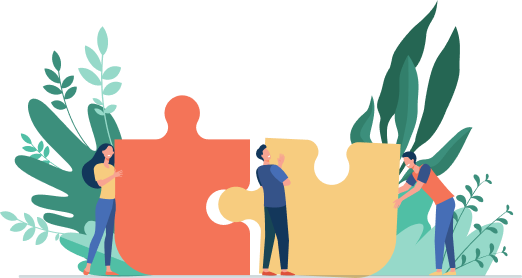
Already trusted by
15294+ organizations
organizations
#1 multipurpose WordPress theme for your intranet/extranet
Powerful Features
With our powerful features, you can manage your workflow, and collaborate with team members, all in one place.
5 Star Rating
Our innovative 5-star solutions are designed to streamline business processes and improve your team’s productivity.
Friendly Support
At our Woffice SaaS solutions, we believe that providing friendly support is just as important as delivering a quality product.
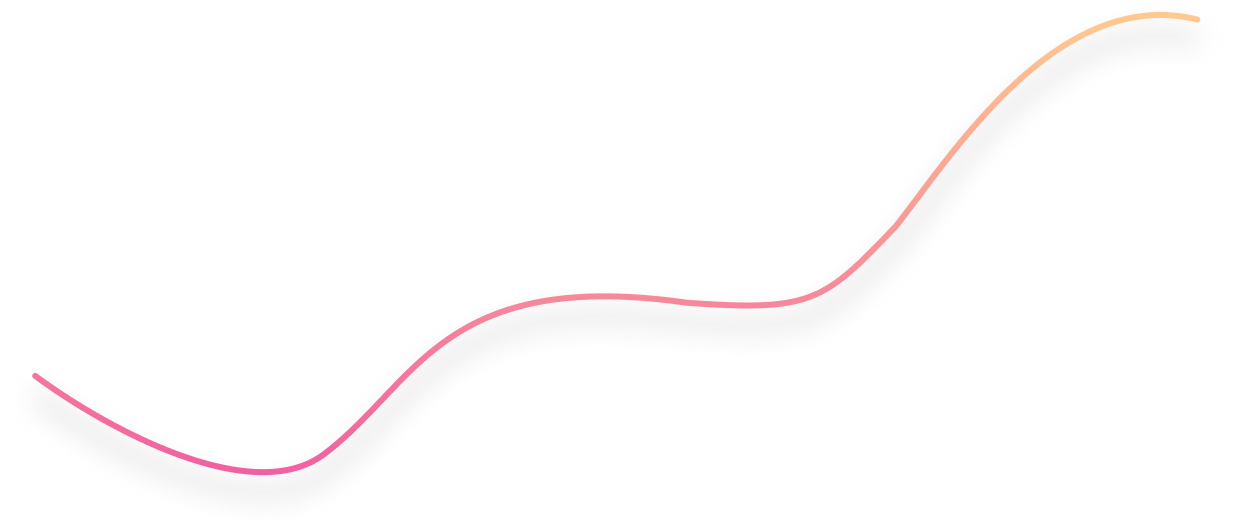
Display Task Info In A Popup
Gain easy and quick access to important task details without disrupting the member’s current workflow by clicking the Task in the timeline view.
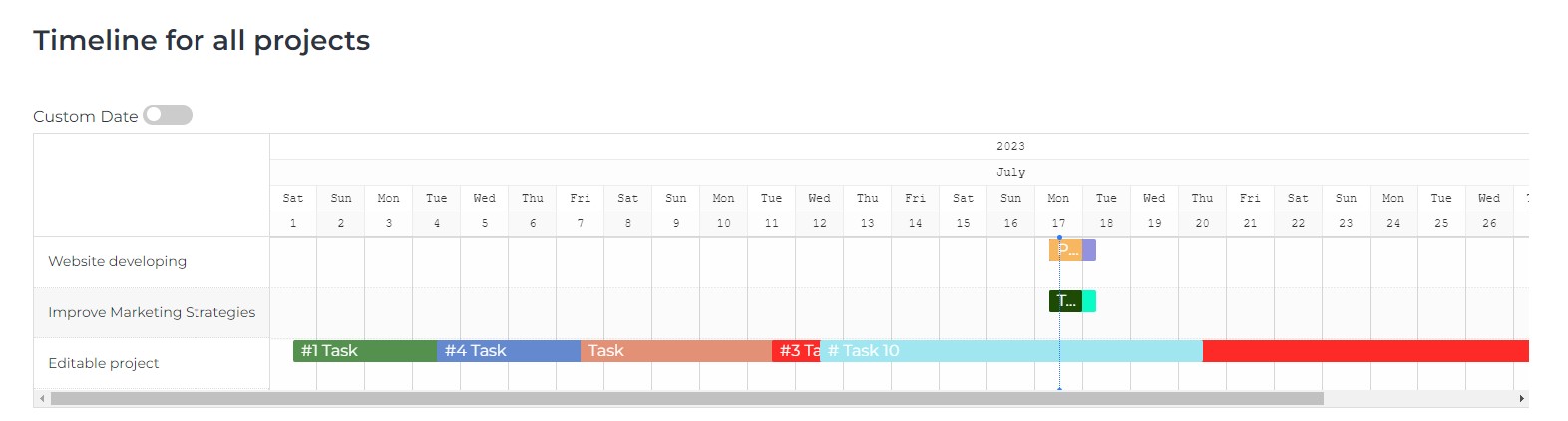
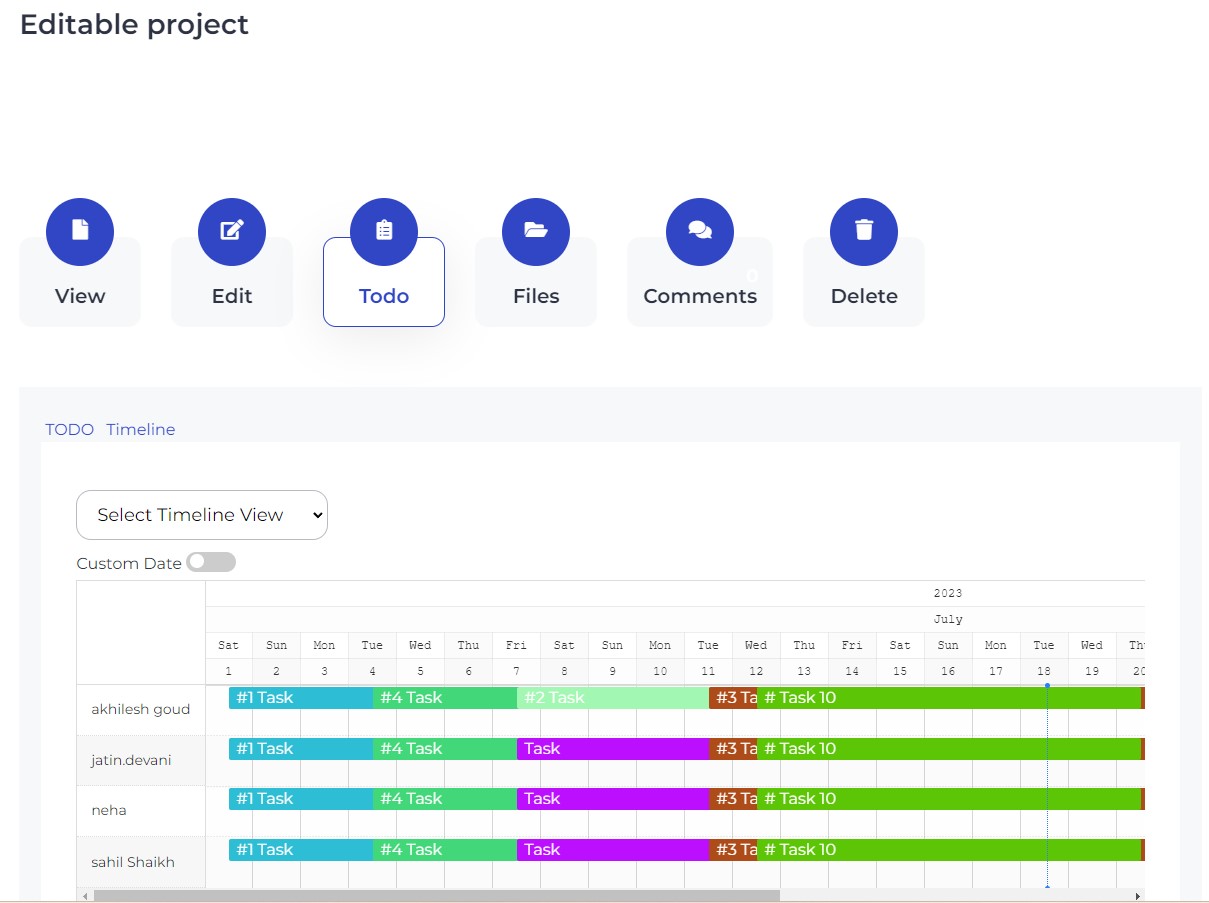
Display Timeline for All Projects with Tasks
Check the status of all projects and their respective tasks with a single timeline display. Create a new page by adding the relevant shortcode (check our docs, please), and wohooo…it’s done!
Moreover, you can also display tasks with assigned project members or all the members by creating respective new pages using the shortcode provided in our documentation.
Display Timeline for Single Project
Simply click the project’s To Do and enable the Timeline view to display the timeline for a single project. Hence, checking the status of each project is quite effortless with Woffice’s timeline view feature.
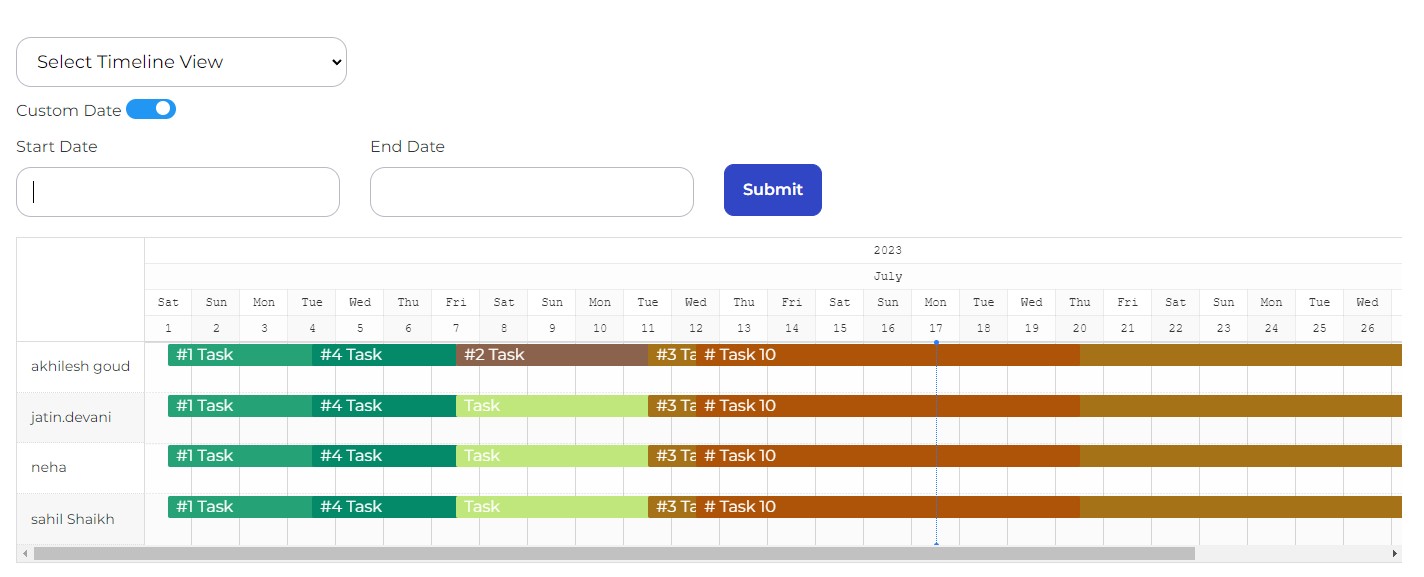
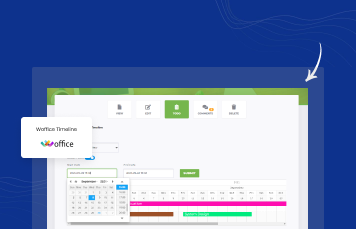
Display Custom Dates
Enable project members as well as project managers to filter and view tasks based on specific timeframes while using the custom date filter. Custom dates provide you with the flexibility to plan and organize tasks according to your preferences or workflow.

What’s Included In The Project Management Bundle?